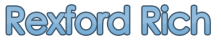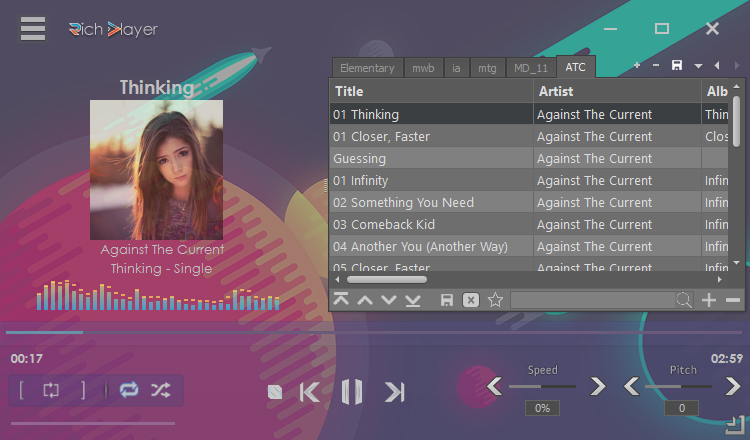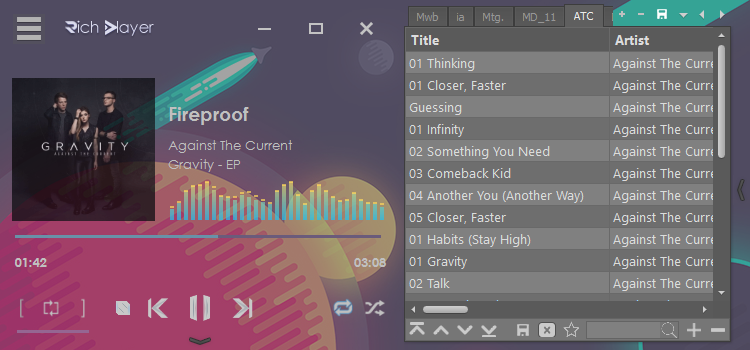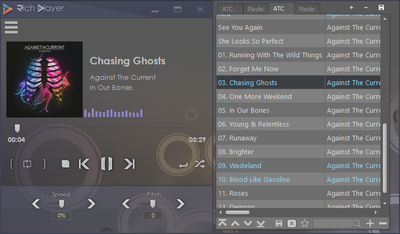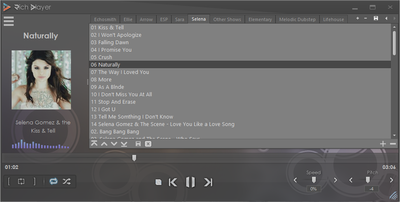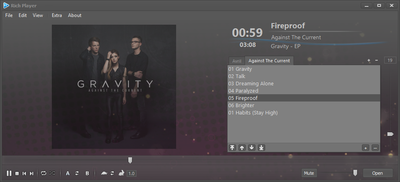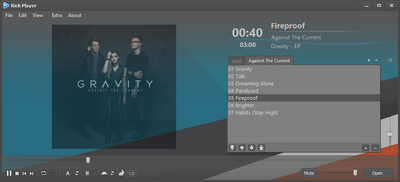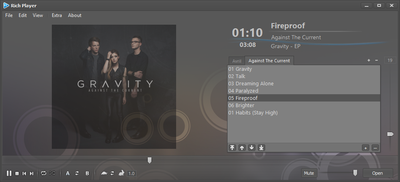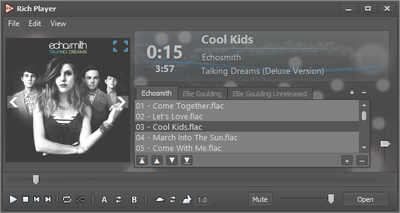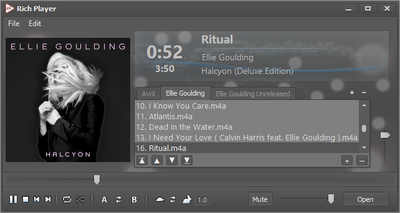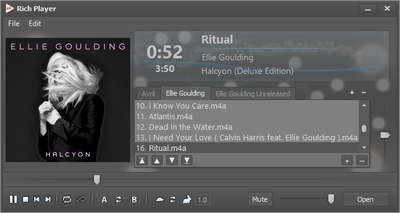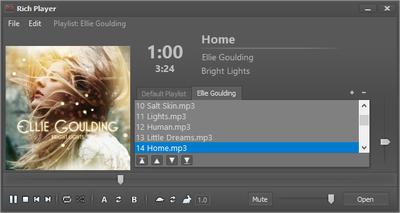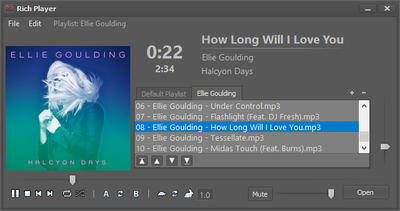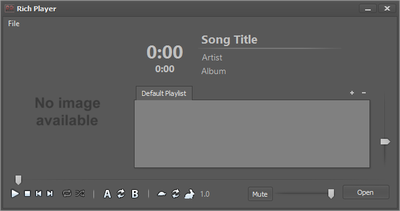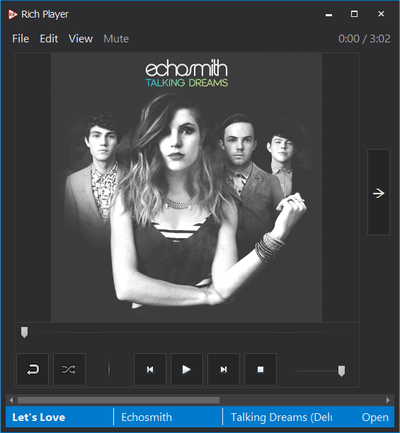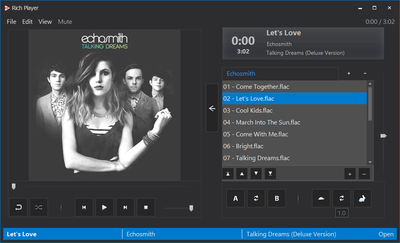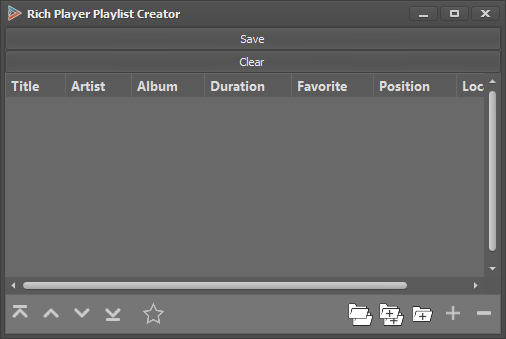Rich Player
Rich Player is a simple media player app with just a couple extra features. Look down below for the list of features. Currently this desktop app is available for free.
Download
Update Install
Release Notes: click here
Current Version : click here
Find Current Version in:
System Requirements & Specifications
Features
Spotify - from Media Menu
YouTube - from Media Menu
Miscellaneous
Download
Update Install
Release Notes: click here
Current Version : click here
Find Current Version in:
- Settings >> Options
- About >> Release Notes
System Requirements & Specifications
- Windows OS
- IMPORTANT: For video use, VLC must be installed.
Features
- Common playback controls
- AB Repeat & standard repeat and shuffle
- Speed control
- Pitch Control
- Taskbar icon progress bar to show current position in song
- App will return to last location on screen and maintain last size of window
- Windows Re-sizing and Maximization; also with resize grabber at lower-right corner for ease with touch devices
- Skin management: View >> Enhanced Skins
- Mini Mode
- Drive Mode (beta)
- Enable/Disable Run at system startup
- Enable/Disable Play song on app start
- Touch Friendly Mode
- Auto Save every 10 mins
- Customize Global Hotkeys: Play/Pause, Stop, Previous, Next, Jump backwards 5s, Jump forward 5s, AB Repeat, Speed Control, and Pitch Control
- Option to temporary disable hotkeys under settings menu
- Unlimited playlists (by use of Tabs)
- When switching playlists, songs will begin at previous position, and will continue its previous play state
- Rename Playlist Names
- Rename Current Item Name
- Playlist Controls (re-order songs, add/remove, right click menu for properties ... etc.)
- Load last played file on re-open, with its playlist
- Quick Open: Drops down a menu to display playlists from a pre-selected folder for the user to quickly load a playlist
- Search for a song in the playlists
- Edit Song Title, Artist and Album names (.mp3 files only) (Right click on song name)
- Shuffle Play from Songs menu
- Play Folder from Songs menu
- Play Folder and Subfolders from Songs menu
- Add Folder and Subfolders from Songs menu
- Add YouTube video to playlist
- Add radio station to playlist
- Equalizer
- YouTube browser
- Radio browser
- Spotify syncing
- Single-Click artwork to pause/play
- Swipe/Mouse gesture left or right on artwork to skip songs
- Swipe/Mouse gesture up or down on artwork to control speed
- When Lyrics are applied and Customize Lyrics checkbox is checked from Edit menu, double click/tap to edit lyrics. To save go to Edit >> Save Lyrics (Current Song)
- Double Click to enable fullscreen
- Enable / Disable Enhanced Skins; 15 skins total (5 tiled, 10 HD)
- Lyrics (pulled from www.songlyrics.com, and then saved to local folder in app's location) (*Required: "Lyrics" folder in app's location)
- Transparency: Change opacity of Artwork
- Option to hide / show Player's Volume Control
- Option to hide / show Search Box
- Customizeable Windows Colors
- Customizeable Spectrum Colors
- Customizeable Playlist Tabs (orientation and width / height)
- Customizeable Trackbars
- Icons can have shadows applied, or not applied.
- Check Release Notes for more details and actions that may be required on your part
- Manually change window size values.
- Manually change window location.
Careful not to mistype any values and risk setting it off screen!!
Spotify - from Media Menu
- Control Spotify Playback from Rich Player
YouTube - from Media Menu
- Play YouTube videos with a built-in browser
- Add to Playlist from browser window
Miscellaneous
- App has capabilities of snapping to screen edges
Evolution of Rich Player:
Touch Friendly version - No longer supported
This version is no longer supported. Standard Version now has a Touch Friendly Mode, and also has touch gestures on artwork. However, you may still download it if you wish.
PLEASE NOTICE: This version may have bugs and will not be updated.
Download: here
Current Version : 1.1.1.2
Release Notes
Find Current Version in: File >> Options
Updates: When downloading for newer versions or updates, replace the following files to your app's location with the new downloaded files:
System Requirements & Specifications
PLEASE NOTICE: This version may have bugs and will not be updated.
Download: here
Current Version : 1.1.1.2
Release Notes
Find Current Version in: File >> Options
Updates: When downloading for newer versions or updates, replace the following files to your app's location with the new downloaded files:
- Rich Player Touch-Friendly.exe
- Rich Player Touch-Friendly.pdb
System Requirements & Specifications
- Windows OS
- Common playback controls
- AB Repeat & standard repeat and shuffle
- Speed control
- Volume Control: player and system / master
- Taskbar icon progress bar to show current position in song
- Taskbar icon with thumbnail buttons when mouse hovers over the icon
- App will return to last location on screen
- Windows Re-sizing and Maximization
- Enable/Disable Run at system startup
- Enable/Disable Play song on app start
- Global Hotkeys: F9: Play/Pause, Ctrl + F9: Stop, F10: Previous, F11: Next, Ctrl + F10: Jump backwards 5s, Ctrl + F11: Jump forward 5s (these are default values; they can be changed)
- AB Repeat & Speed Control
- Customize Global Hotkeys
- Manage five separate playlists (by use of Tabs)
- When switching playlists, songs will begin at previous position, and will continue its previous play state
- Rename Playlist Names
- Playlist Controls (re-order songs, add/remove, right click menu for properties ... etc.)
- Load last played file on re-open, with its playlist
- Edit Song Title, Artist and Album names (.mp3 files only)
- Single-Click artwork to pause/play
- Swipe/Mouse gesture left or right on artwork to skip songs
- Swipe/Mouse gesture up or down on artwork to control speed
- When Lyrics are applied and Customize Lyrics checkbox is checked from Edit menu, double click/tap to edit lyrics. To save go to Edit >> Save Lyrics (Current)
- Fullscreen button to enlarge artwork
- Navigation Arrows for navigating between previous and next songs
- Enable / Disable Enhanced Skin
- Lyrics (pulled from www.songlyrics.com, and then saved to local folder in app's location) (*Required: "Lyrics" folder in app's location)
Create playlists for rich player. This is useful when you want to create a lot of playlists to use for Rich Player, but do not want to have to load all of them in Rich Player just to create them for the first time.
Download Here
Download Here
Ideas?
Have ideas for an app Rexford Rich could develop? Please feel free to contact him by [email protected] or visit the Contact page.